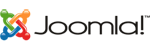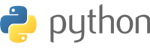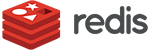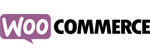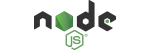The best way to keep spam at a minimum is to never publicly publish your email address. But if you have a public email address, or you've had an email address for a long time, you are almost guaranteed to receive spam as some point. There are two broad classes of spam filters: server-side and client-side (in your email client). We recommend that you enable both types.
Server-Side Filtering
The server side spam filter can be configured quite easily. First login to the client area, then under your hosting plan, click on Spamassassin. Here you can enable spam filtering.
We recommend that you choose a Blocking strategy of User Spambox, a High score block with a value of 10, and set the Global threshold with a custom value of 2. With these settings, any detected spam will be placed in the Junk (or spam) folder in your email account and any exceedingly obvious spam will be deleted.
Blocking a Sender
If you wish to block a specific sender, find the section called Blacklisted E-mails, then enter an email address in the text box and then press Enter on your keyboard. If you wish to block an entire domain you can use the wildcard * for the first part of the email. For example, to block all email from example.com, you would enter *@example.com. Finally, click the Save button at the bottom.
Allowing a Sender
If mail from a specific sender is being identified as spam and you wish to override the spam detection system to always allow email from a specific sender, then find the section called Whitelisted E-mails. In the text box enter the email address and then press Enter on your keyboard. If you wish to allow an entire domain you can use the wildcard * for the first part of the email. For example, to always allow email from example.com, you would enter *@example.com. Finally, click the Save button at the bottom.
Client Side Filtering
Most modern email clients support spam filtering. Typically you mark messages as 'junk' or 'spam' and your email client uses a special learning algorithm to predict and automatically filter future spam messages. Usually such messages are moved to a special folder called 'Junk' or 'Junk Email'. For more information about using the junk mail feature in your email client, please refer to these vendor support articles.